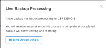This topic explains how to create configuration backups for your active devices; backups can be used to restore devices to a previous state. The topic also explains how to view your backups and restore from a backup.
Note: This feature is supported on Equinix-configured devices only. See Equinix-Configured Devices vs. Self-Configured Devices for more information.
To restore a device, the IT backend systems must be in sync with the device configuration to be restored. The restore process ‘checks’ with the backend system, and then prompts you with any conflicts requiring resolution.
| Service | Restore Allowed After any Update |
Restore Allowed After any Deletion |
|---|---|---|
| EC Bandwidth | Yes | N/A |
| ACL | Yes | No |
| L2 Connection | Yes | No |
| L3 Connection | Yes | No |
| Device Linking | No | No |
| SSH | Yes | Yes |
| Public Key | Yes | Yes |
| BGP | No | No |
| VPN | No | No |
| License | No | No |
| Term Length | Yes | Yes |
| BYOC | Yes | Yes |
Note: If a configuration can be reversed, then the user can reverse and the backup will be allowed. In some cases, configuration reversal is not possible and therefore restore is not possible.
Create a Configuration Backup for a Device
- Sign in to the Equinix Customer Portal and navigate to Network Edge.
- From the Network Edge menu, select Virtual Device Inventory.
-
Select the device you want to backup, then click Tools.
-
In the Backup Management card, click Create a Backup.

Note: Create a Backup is disabled if a backup is already in progress or the maximum number of allowed backups has been reached.
-
In the Create a Live Backup page, enter a name for the backup and click Start Live Backup.
Once a backup has started, no additional services can be added to the device. Device operations will stop until the backup is completed.
View Backups
- Sign in to the Equinix Customer Portal and navigate to Network Edge.
- From the Network Edge menu, select Virtual Device Inventory.
- Select the device for which you want to create an image backup, then click Tools.
-
In the Backup Management card, click Manage and Restore from Backups. All of the backups will display.

-
Select the backup you want to view, then click Options
 .
.
The backup file displays. You can download the file, delete the backup, or restore the device from this window.
Restore from Backup
- Sign in to the Equinix Customer Portal and navigate to Network Edge.
- From the Network Edge menu, select Virtual Device Inventory.
- Select the device for which you want to create an image backup, then click Tools.
-
In the Backup Management card, click Manage and Restore from Backups. All of the backups will display.
-
Select the backup you want to use to restore.
-
Click Restore Device from this Backup. A Restoring Device message displays.

Restore from a Backup with APIs
Device restoration from a backup file can be done using Network Edge APIs. For details, see Device Backup & Restore.